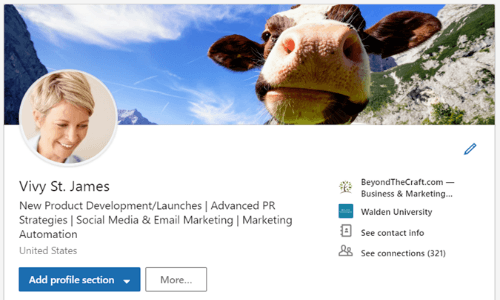 You no longer have a choice.
You no longer have a choice.
Jobseekers like LinkedIn too because it’s one of the most effective ways to establish a presence online.
Best of all, LinkedIn’s basic features are free for professionals like you.
A LinkedIn profile is a marketing piece.
Your profile provides enough information to get people to connect with and contact you.
There are some quick facts about LinkedIn you should know about:
First, LinkedIn’s terms of service stipulate that we are allowed only one LinkedIn account. They likely put that in place to help prevent spamming (e.g., fake profiles) and make their member numbers more accurate.
Second, LinkedIn profiles are best when positioned toward one or two RELATED job targets. Jobseekers who are targeting more than one job role will find this restriction tricky — and possibly painful.
Although you can create different targeted versions of your resume to target different types of jobs, you’re limited with your LinkedIn profile.
Third, you may not want to include EVERYTHING in your LinkedIn profile.
Remember, what you include in your LinkedIn is there for the world to see.
With this said, consider excluding privy information, e.g., revenue and sales data. You may also want to opt-out from mentioning specific projects you worked on, client names, or certain successes you’ve had.
Struggling with your LinkedIn profile? We’d love to help. Contact us, and we’ll tell you more about our LinkedIn profile writing services.
Let’s now talk about your LinkedIn headline…
How to Write Your LinkedIn Headline
You can learn a lot about how to write an attention-getting LinkedIn headline from online dating sites.
Because the concept is the same.
You have to get someone’s attention. You’re trying to get them to take that first step and connect with you.
Your LinkedIn Headline and the first 2-3 sentences of your LinkedIn Summary are critical to making connections and securing recruiters and hiring managers’ opportunities.
Therefore, do yourself a favor by…
… focusing on what you have to offer a prospective employer. Don’t focus on you.
The information you provide should be 80% about what you have done for your current employer (accomplishments-oriented) and 20% about you and what you’re looking for.
Unfortunately, most LinkedIn profiles (especially the Summary section!) are the reverse.
[CLICK HERE to Follow Us On LinkedIn]
Think of it this way. Prospective employers are tuned into a particular radio station — it’s called “WIIFM.”
All employers are listening for is: “What’s In It For Me?” (WIIFM).
Remember: Employers hire for their reasons. Not yours.
What proof do you have that you can offer the employer the results they are seeking?
Sure. Look at other profiles for ideas. But, don’t copy someone else’s LinkedIn Headline.
Remember — your online presence must speak to your “onlyness.”
Also, don’t be afraid to give your profile some personality when appropriate.
This will also help your profile stand out from all the others.
The Formula for Writing an Effective LinkedIn Headline
There are generally two schools of thought when it comes to writing your LinkedIn Headline.
The first is using a narrative or descriptive title.
The second uses keywords separated by commas, bullets, the pipe symbol on your keyboard ( | ) or other keyboard characters (stars, arrows, checklists, etc.).
LinkedIn’s current algorithm gives a higher ranking to matching keywords. So, strategy number two appeals more to computer searches. While strategy number one appeals to human readers.
Eventually, all profiles found through computer searches will get reviewed by a human being.
However, so it is important to balance readability with the inclusion of keywords.
Fun Fact: Your LinkedIn headline character limit is just 120 characters.
6 examples to help you write the best LinkedIn headline & make those 120 characters count:
- Job Titles (Marketing Manager | Corporate Branding Specialist | Account Manager)
- Types of Customers/Projects Worked With (Provide Software Solutions to Fortune 50 Clients)
- Industry Specialization (ERP Consultant for Clients in Life Sciences)
- Brands You’ve Worked For (Resource Planning For Top Brands; e.g., Nike, TOMS & Lands’ End)
- Certifications (Project Manager | Six Sigma & PM Certified)
- Geographic Territory Specialization (Infusionsoft Solutions For Clients in Dayton & The Surrounding Areas)
Note: Remember, if you don’t write your own headline, LinkedIn will create one for you — usually, the most recent job title in your profile and a company or organization name. This is very similar to strategy number one, so this is the most common type of LinkedIn Headline you will see on the site. But it’s not the most effective LinkedIn Headline.
To improve readability, capitalize the first letter of each of the words in your headline.
Here are some strategies for writing your LinkedIn Headline, along with some advantages and disadvantages:
1. Keep It Simple. Say it simply and directly. Your job title and the company you work for.
This is a good strategy if your job title is a strong keyword and/or the company you work for is well-known.
The advantage is that it clearly communicates who you are and what you do.
The disadvantage is that it doesn’t set you apart from many others who could claim those same credentials.
This strategy can also use the following formulas:
-
- (Job Title)
- (Job Title) at (Company Name)
- (Job Title) for (Industry) at (Company Name)
- (Job Title) Specializing in (Keywords)
2. What You Do. This strategy focuses on job functions instead of job titles.
The advantage of this headline strategy is that job functions often make excellent keywords.
The possible disadvantage is if you simply string together many job functions without creating a story to explain who you are — along with what you do — so make sure you add some context to your keywords/job functions.
This strategy can also incorporate key projects and/or key clients’ names or important employers, especially if any of those have high “name recognition” value. You may also wish to include a specific industry or geographic area in your job function-focused headline.
3. The Big Benefit. It’s important to identify the primary benefit you have to offer a prospective employer.
Target what author Susan Britton Whitcomb says are “Employer Buying Motivators” in her book Résumé Magic.
The 12 specific needs a company has include the desire to:
- Make money
- Save money
- Save time
- Make work easier
- Solve a specific problem
- Be more competitive
- Build relationships
- Better their image
- Expand their business
- Attract new customers
- Retain existing customers
How can you be a problem solver for your next employer?
Think about the job you want and what your next boss would want in an employee in that role. Make that the focus of your headline.
This can be expressed in several different ways:
-
- (Job Title) That Gets (Results)
- (Adjective) (Job Title) With a Track Record of Success in (Results)
Adding numbers and other specific wording can also make the best of your LinkedIn Headline.
4. An Enthusiastic Testimonial.
Using a testimonial in your LinkedIn headline can be an extremely effective strategy if you word it correctly.
It’s important that the designation is clear and stands on its own without too much detail. If it requires too much explanation, you may not have enough room within LinkedIn’s 120-character limit.
A word of caution, however. Don’t trade on honors or recognition that are too far in the past.
For example, awards from 1998, 2001, and 2005 aren’t as impressive as those received in the past 3-5 years.
This strategy also works if you can make a defensible claim (if the statement is “arguably true”).
Put the claim in quotes, so it appears as if it was published somewhere.
If you are having trouble writing your LinkedIn Headline, look on LinkedIn for inspiration.
Check out the headlines and summaries of people you’re connected with, or search for others in your field. Just remember not to copy their information; instead, use it as inspiration.
How to Change Your LinkedIn Headline
Sign in to your LinkedIn account.
From the main menu, click on your picture located on the top-right side of the navigation bar. Then, click “view profile.”
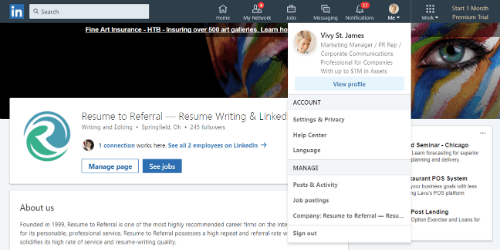
To update your LinkedIn headline, simply click on the PENCIL located near the top of the page.
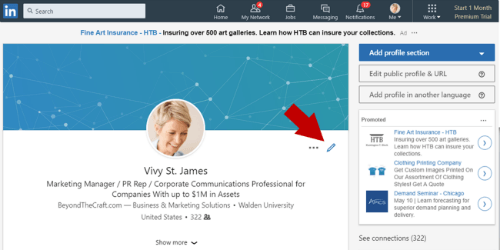
From there, you can update your:
- Headline
- Current job
- Education
- Country/region
- Zipcode
- Target industry
- Summary
Writing Your LinkedIn Profile Summary
The summary section of your LinkedIn profile is vital to your LinkedIn presence too.
In many ways, its role is similar to the summary in your resume.
A LinkedIn summary is limited to 2,000 characters. That should be plenty of space, IMHO.
When you find that 2,000 characters aren’t enough, revisit how wordy you’re being.
Then, do the necessary nip/tuck to your content to get to what’s fresh and most notable about you.
Easy enough, right?
To write your LinkedIn summary, start by answering these questions:
- How will your next employer benefit from hiring you? (Use specific numbers and facts about your most recent career successes.)
- What experience do you have that provides value to your next employer?
- What skills do you have that set you apart from other candidates with a similar background?
Example of Resume Summary & LinkedIn Summary
In contrast to your resume, you should use pronouns in your Linkedin Summary.
Speak in the first person. Not the third person. For example, “I did such-and-such.”
Here’s an advanced example of how a resume summary and LinkedIn summary would look for the same professional. Notice how the resume summary was reworked to the first person:
Example of Resume Summary
VP of Customer Care – Leverage & Improve Programs, Processes, and Systems That Enhance The Customer Experience & Increase Customer Satisfaction Levels
Take complex projects and programs from conceptualization (data gathering and analysis) to subsequent development and implementation. Manage the projects and programs that support sales and customer service activities, i.e., portfolio development and referral strategies. Focus efforts across multiple departments and functions, specifically handling projects that improve human resources, financial management, customer service/ management, and retail operation sales.
Example of LinkedIn Summary (based on the above resume summary)
Thanks for visiting my LinkedIn profile.
I’m a VP of Customer Care with JohnsonBQ, Inc., overseeing customer service and relationship building activities for a call center handling 30,000 calls per month. My current employer’s goal is to focus heavily on the complete customer experience, starting with the initial call and progressing throughout the complete client relationship. With management, I identify and improve the programs, processes, and systems that employers are using to identify ways to make improvements.
A new component of my current role is to analyze and leverage departmental data. By reviewing micro and macro data for my department, I’ve supported and improved sales and customer service activities. I also support human resources, financials, customer service, and business development.
In short, I close gaps in performance for the customer care team and work closely on preserving customer satisfaction and revenue.
Please feel free to connect with me if you’re within a management or executive-level customer care job — my email is [email protected].
To learn more about how to optimize your LinkedIn summary, check out my LinkedIn page.
When writing your LinkedIn summary, emphasize successful outcomes and what makes you uniquely qualified to do the job you do.
Your summary can be anywhere from a few sentences up to a few paragraphs.
But, don’t waste words. Make the most dramatic, powerful, attention-getting statement you can.
The point of the first sentence is to get the prospect to read the second sentence. And the next sentence. And the next.
Use contractions (“you’re” instead of “you are”).
Double-check grammar and spelling. For example, many project managers will say Six-Sigma or 6Sigma when Six Sigma is accurate. Spelling and punctuation are problematic with software names too.
You can also use asterisks, dashes, hyphens, and other keyboard characters to format the summary and make it easier to read.
A general LinkedIn summary format to follow:
- In the opening paragraph, draw attention to issues, challenges, or problems faced by your prospective employer.
- In the second and third paragraphs, demonstrate the value you offer to employers by quantifying your current job (ideally related to the problems outlined in the first paragraph).
- If you’re employed, in the fourth paragraph, talk about why you MIGHT be open to inquiries. If you are unemployed, you might state the reason why your most recent job ended (if the company closed, for example) or that you are available immediately. Give the reader information on how to contact you. You can use the contact section of your profile to provide a phone number and email address.
Best Tips For Selecting Your LinkedIn Profile Picture/Photo

According to LinkedIn.com, profiles with pictures attract 50%-70% more inquiries than profiles without pictures.
So, if you can’t find the time to locate a decent vignette (aka headshot) of yourself, don’t expect your LinkedIn profile to perform at its best.
9 Tips For Helping You Pick The Right One:
- Don’t use an old photo. There are few things worse than meeting someone for the first time and not recognizing them because the profile on their LinkedIn profile is from 10 years ago (or longer)
- Use a photo of YOU, not a photo of an object. If you’re wondering whether your LinkedIn photo should be black and white or color, ideally, color is best. Though professionally snapped, black and white photos can be great for LinkedIn headshots as well.
- Smile! Radiate warmth and approachability in your photo.
- Photos should be professionally done, if possible. But, refrain from using Glamour Shots.
- Wear your most complementary color. Bright colors can attract attention, but muted (tan or light olive green) or jewel tones (dark green, navy, or burgundy) will draw attention to you, not your clothes. Above all, avoid patterns.
- Don’t have other people in your photos (and don’t crop other people out of your shot — there should not be any errant body parts in your LinkedIn photo!).
- Make sure the background in the photo isn’t distracting.
- Relax. Look directly at the camera.
- Take multiple shots and pick the best one. Ask people their opinion on which one makes you seem most “approachable.”
Tips for Men: Wear a dark blue or black dress shirt. No t-shirts or Hawaiian shirts. No busy or crazy patterns.
Tips for Women: Wear something you feel comfortable in. No t-shirts. No big or busy patterns. Soft, dark v-necks look great. Black always works; avoid white. Long sleeves are best, so you’re not drawing attention to your bare arms — instead, you want them to notice your face. (Bare arms also appear “bigger.”) If possible, your hair and makeup should be professionally done.
[Related Article: How More Women Can Transition Into Executive Roles +3 Tools to Help]
Tutorial on How to Add or Change a LinkedIn Photo
Remember the instructions above on who to update your headline, well, you update your LinkedIn photo in the same place.
Click on your photo in the top navigation; click on view profile; and lastly, click on the pencil.
The popup shows your picture with a pencil to click and edit your photo.
The one new LinkedIn feature we love is the ability to drag and reposition your headshot and the ability to straight it and zoom in/out.
Neato!
You can also adjust your photo’s visibility, e.g., show your picture to only your connections, your network, all LinkedIn members, and the public. For most of us, the “public” option is likely best.
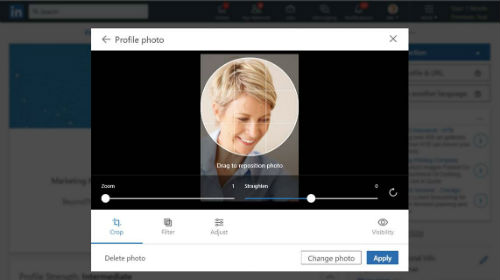
You can also crop, filter, and adjust your profile photo as well.
With LinkedIn’s new interface, the ideal size for your LinkedIn profile picture has changed as well.
It was once 200 pixels by 200 pixels. However, you can now use a 400 x 400-pixel photo that’s no larger than 8 MB (formerly 4 MB).
The challenge here is that not all of us have photos of JUST us.
Right?
So, let’s say you have a photo of yourself that you like, but there are others in the photo.
How to easily crop out others in a group photo
Do you have access to PowerPoint?
Few people know about PowerPoint’s EASY image editing capabilities.
PowerPoint enables you to insert a photo and then crop it.
For example, take a look at this group photo that was cropped to hone in on one individual:

This isn’t an ideal way of handling a profile picture, but it works in a pinch.
Another tool for cropping graphics and photos is https://pixlr.com/editor/.
A passport photo can also work.
Should Your LinkedIn Summary Be the Same As Your Resume Summary?
Knowing whether your LinkedIn summary and resume summary should be different is a very valid question.
Your resume summary should be different than your LinkedIn summary; but, NOT completely different.
Let me explain…
Here are 3 main differences between your LinkedIn summary and resume summary:
1. Your resume summary is generally shorter and written in the third person (e.g., you’re referred to as a professional, manager, or executive).
However, the best practice for writing your LinkedIn summary is to use first-person wordage (e.g., I and my).
Your resume summary is shorter, maybe 6 lines or so.
Your LinkedIn summary can be up to a dozen or so lines long.
Some folks consider your LinkedIn summary to be a brief bio.
So, if you have a brief bio, you may use that to help flesh out your LinkedIn summary.
2. Your resume summary is oftentimes written very “tight” and focuses on keywords/keyphrases.
Your LinkedIn summary, on the other hand, is written “loose” and has a more conversational tone.
See the above example to get a better idea of what I’m talking about.
3. LinkedIn secured an eye-popping $1.2B (that’s billion!) just from its recruitment platform last year.
Although recruiters and HR managers check your LinkedIn profile, they will want to see your resume too.
This is the primary reason for having different resumes and LinkedIn summaries.
What To Do AFTER a Recruiter / HR Managers Views Your LinkedIn Profile
Keeping a watchful eye on who views your profile can be helpful to build your LinkedIn network.
To see “All profile viewers,” click on Notifications from the top navigation. Then, look for a notification that mentions individuals who viewed your profile.
Click on that notification.
You’ll be taken to a screen that looks similar to this:
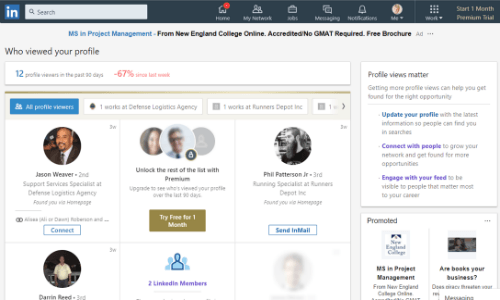
If you’re using a LinkedIn free account, your view of the “who viewed your profile” will be limited. The above graphic shows the view from a free account.
If you’re using a Premium LinkedIn account, your view of the “who viewed your profile” will be much more detailed.
Your goal is to view this page daily (or often), regardless of whether you’re using a free or premium account.
There will be times when folks (e.g., recruiters, colleagues) will view your profile but opt not to connect.
Your objective is to connect with those you deem to be good potential connections.
Potential connections include:
- Recruiters
- Hiring Managers
- Department Managers
- Industry Competitors
- Colleagues
- Friends
- Acquaintances
Example InMail Text:
I noticed you visited my profile earlier today. Reviewing your profile, I feel you would be a good connection for me. I’d like to stay connected with you here on LinkedIn.
Regards,
John Jobseeker
Example Invitation Text:
Thanks for visiting my LinkedIn profile this morning. We would be a good connection for each other. Please accept this invitation.
Regards,
John Jobseeker
How to Use InMails To Connect
InMails are a paid feature of LinkedIn Premium that enables you to send emails directly to a person’s LinkedIn mailbox, regardless of whether they’re in your network.
Depending on your account level, you’ll receive a credit for a certain number of InMails.
If you send an InMail but don’t get a response from a recipient after seven days, your account is credited for the InMail.
Although InMails require payment — and you’re running a risk by contacting someone who doesn’t know you personally — they can be an effective way to connect with someone you don’t know directly.
Using InMails to meet a fellow LinkedIn member shows you’re serious about your job search and willing to invest in making the right connections.
How to Send Connection Requests
Technically, you can send a LinkedIn connection request at any time.
With the connect feature, you don’t need a connection or a paid account to send one. However, it’s advised to use discretion with this method.
Recipients can respond by stating they don’t know you, preventing you from ever sending another invitation.
If you receive too many “I don’t know this person” responses, LinkedIn may restrict you from sending invitations altogether.
Instead, you can click on the “Connect” button, and you’ll be prompted to identify how you know this person before you’re able to send a LinkedIn invitation to connect.
Recent changes to how LinkedIn enables us to connect certainly has slowed the growth of our LinkedIn networks. For those people you don’t know and have had no prior dealings with, you will likely select “other” when answering the “How do you know…?”
This selection immediately requests an email address for your intended connection, which can sometimes be found in the person’s profile (most often found in the top summary section or within the Additional Info section.
What to Do If a Recruiter in One of Your Target Companies Views Your Profile
This is an opportunity for you to establish communication with one of your preferred companies.
You should act quickly now to get the momentum going.
1. Call or email the recruiter.
Get in front of the recruiter now to find out if what they saw in your profile meets their needs or if something is lacking.
If your LinkedIn profile didn’t quite fill the requirements, the recruiter has likely moved on to other prospects.
A call or email gives you the chance to quickly address the recruiter’s concerns before they forget about you.
2. Use the LinkedIn InMail function to contact a recruiter to which you do not have a connection.
Use InMail to ask similar questions about what you would ask during a phone conversation. For example:
“Thank you for taking a look at my LinkedIn profile. I’m curious as to what part of my profile interested you most and what items you were looking for that you did not see. I would be glad to answer any questions and clarify any part of my profile for you.”
[RELATED RESOURCE: For additional help writing thank you content, here are a few writing tips and examples for those thank you notes.]
3. Send the recruiter an invitation to connect with you.
Do this before you call or email the recruiter, but don’t wait for them to respond to your Connection Request.
They may not see or respond to the request for several days.